Create and Send Invitation

Figure 333: Outlook Plugin -- New Conference
To create an invitation, you can proceed in two ways in Outlook, starting from either Outlook emails or the Outlook calendar.
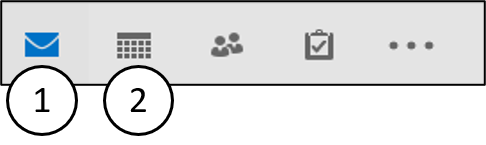
Figure 334: Outlook Plugin - Create Invitation Options
| Option | Description Create Invitation |
|---|---|
| Option 1: (Email) | Tab "Home" > "New Items" > "Meeting" > in new window: Group "Vistameet" > "New Conference" button |
| Option 2: (Calendar) | Tab "Home" > Group "Vistameet" > "New Conference" button |
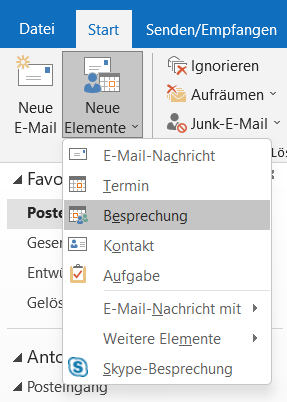
Figure 335: Outlook Plugin - Send Invitation - Option 1
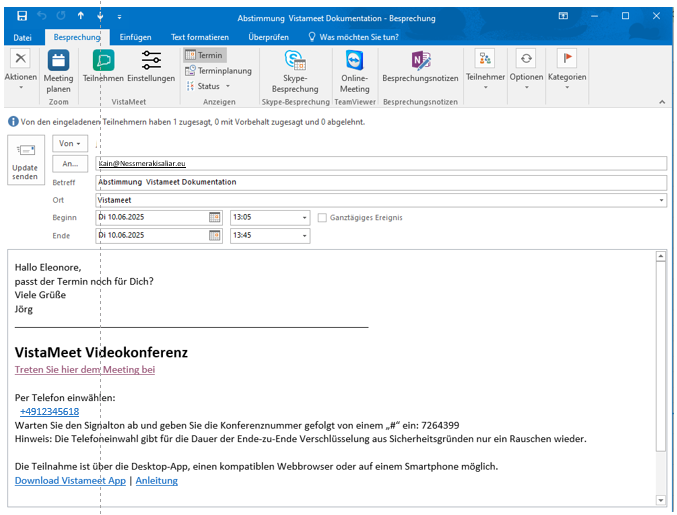
Figure 336: Outlook Plugin - Create Meeting
In both options, a separate window opens to create the meeting. In Option 1, you now additionally click on the Vistameet plugin and a preset signature is added.
Fill in the subject, a start and end time, and add contacts from your address book. You can also add additional information, e.g., information about the meeting in the email.
By clicking "Send", the invitation to the meeting is sent as an email to your selected contacts.
- For more information about phone dial-in, please refer to the corresponding chapter.
- For more information about moderator PIN, please refer to the corresponding chapter.
You can also set meeting options for each invitation. For more information, refer to the corresponding chapter.
Phone Dial-in
When you create a new conference, the preset signature is inserted. This also contains all information about phone dial-in.
You can participate in a conference via phone dial-in, even on the go.
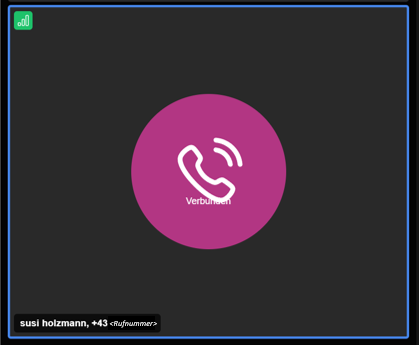
Figure 337: Phone Dial-in – Icon – Meeting Participation
For this, call the listed phone number and follow the voice-guided steps.
You will be asked to enter the conference number and state your name. If the conference has already started, a moderator will grant you access.
If you know the moderator PIN, you can provide it during the access procedure and enter the conference directly.
- For more information about moderator PIN, please refer to the corresponding chapter.
- For each newly created conference, a separate moderator PIN as well as a separate conference number is automatically created.
- You will be asked for your name during phone dial-in, this will be displayed in the conference!
Moderator PIN
The signature contains information about the moderator PIN of this conference link in red text.
For this, call the listed phone number and follow the voice-guided steps.
You will be asked to enter the conference number, identify yourself as a moderator, and state your name.
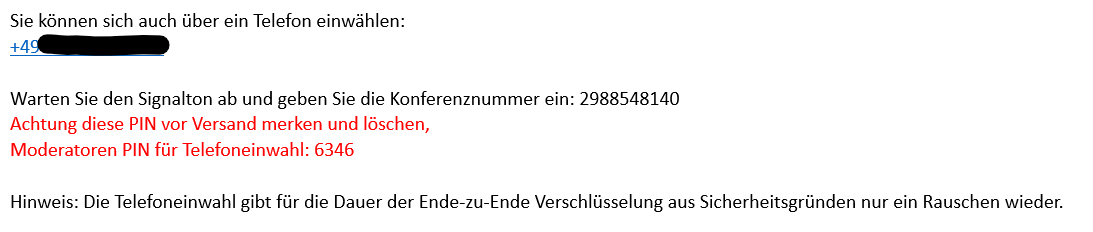
Figure 339: Signature - Moderator PIN
If a person is already in the conference, the moderator (via phone dial-in) enters the meeting directly.
After the moderator PIN has been used by a person, the lobby is deactivated and all other people enter the meeting directly. Even if they should actually wait for access in the lobby!
If people were already waiting for access in the lobby at the time of dialing in with the moderator PIN, these people enter the meeting together with you!
Moderators of the conference who participate regularly via the application can reactivate the lobby in the options.
- You will be asked for your name during phone dial-in, this will be displayed in the conference!
- For each newly created conference, a separate moderator PIN as well as a separate conference number is automatically created.
- Remove the red text from the signature before sending the invitation, otherwise all participants can participate directly via phone dial-in.
- At least one person must already be in the conference before you can enter it directly via the moderator PIN.
- After a person has dialed into the conference with the moderator PIN, the lobby is deactivated. Moderators can manually turn this back on in the options.
Access Meeting Options

Figure 340: Outlook Plugin - Vistameet Icon
After clicking "New Conference", an empty email window opens. If you have not maximized this window, the functions are summarized in a "Vistameet" menu (see figure above).
All automatically saved information for the Vistameet conference is now entered into the empty conference invitation email.
The meeting options can be set in the conference invitation window and the participant group can be edited.
For more information about "Meeting Options", please refer to the corresponding chapter.
Configure Meeting Options
The meeting options allow you to set certain permissions and rules for conferences.
Figure 342: Outlook Plugin - Meeting Options - Overview
The above figure shows you the overview of meeting options with all possible additional setting options.
| Number | Meeting Options Conference Invitation | Description |
|---|---|---|
| A | Tab "Meeting Options" | General conference settings can be set here. |
| B | Tab "Moderators" | Moderator rights can be granted here. |
| C | Tab "User Information" | Here you can see which account you are logged in with for the Vistameet plugin. |
| 1 | Additional Setting Options | Controls whether all conference participants start with camera off, microphone muted, and/or end-to-end encryption activated. |
| 2 | "Who can participate?" | Determines which participant group is enabled for the conference and allowed to participate. |
| 3 | "Who must wait in lobby?" | Defines who must wait for conference access by a moderator. |
| 4 | "Marked participants receive moderator rights" | Addressed participant list of the invitation email. Moderation rights can be granted here. The creator of the invitation always has moderation rights. |
| 5 | User Information | Shows which user you are logged in with for the Vistameet plugin. |
| 6 | Buttons | Buttons to cancel or save the meeting options settings. |
- For more information about "Who can participate?", please refer to the corresponding chapter.
- For more information about "Who must wait in lobby?", please refer to the corresponding chapter.
- For more information about "Marked participants receive moderation rights", please refer to the corresponding chapter.
- For more information about "Additional setting options", please refer to the corresponding chapter.
- For more information about "Buttons", please refer to the corresponding chapter.
- Moderators are, in addition to the organizer of the appointment, all those people you select under "Marked participants receive moderator rights".
- If you have given people "write rights" to your or a shared Outlook calendar, they can edit the meeting options of the conference you created.
"Who can participate?"
In the drop-down list "Who can participate?", you can select the appropriate option for your meeting.
Figure 343: Outlook Plugin - Meeting Options - "Who can participate?"
Here you decide who can participate in your meeting. We distinguish between 4 terms:
| Number | Terms | Description |
|---|---|---|
| 1 | "Invited" | Addressed person of the email sending. These can also be external persons. |
| 2 | "Guest" | External person who can join via the conference link without having to identify themselves beforehand. |
| 3 | "Participants with Vistameet account" | People with an existing and active Vistameet account. |
| 4 | "Participants with Vistameet account with invitation" | People with an existing and active Vistameet account and invitation. |
From these terms, the different options for the conference are composed.
| Number | Participant Group Options | Login Mask |
|---|---|---|
| 1 | Everyone (incl. guests) - All addressed persons receive an invitation. - By sharing the invitation link (from the invitation), external persons, so-called "guests", can also attend the meeting. | 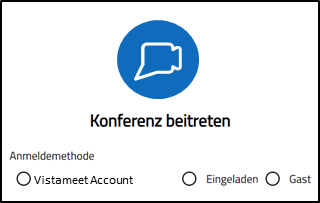 |
| 2 | Participants with Vistameet account - All addressed persons receive an invitation. - Only people with an active Vistameet account can participate in the meeting. | 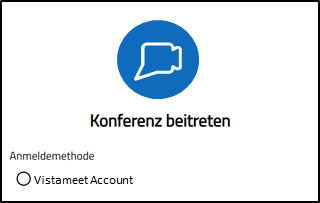 |
| 3 | Invited - All addressed persons receive an invitation. - Only all addressed persons can participate in the meeting ("Vistameet account", "Invited"). - No "guests" can participate. | 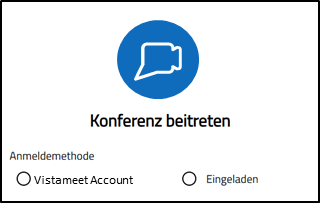 |
| 4 | Participants with Vistameet account with invitation - All addressed persons receive an invitation. - Only those people can participate in the meeting if they have an active Vistameet account AND additionally received an invitation. | 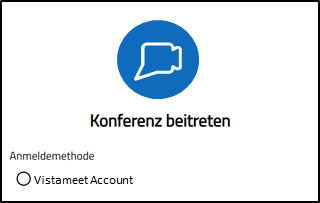 |
"Who must wait in lobby?"
Figure 344: Outlook Plugin - Meeting Options - "Who must wait in lobby?"
Via the dropdown menu "Who must wait in lobby?", you can define which participants receive direct access to the meeting and which must wait for access in the lobby by a moderator.
| Number | Lobby Options |
|---|---|
| 1 | Nobody (lobby deactivated) - The lobby is deactivated. - All people who received the invitation link enter the meeting directly. |
| 2 | External only - External users (= "Invited" as well as "guests") must wait for access in the lobby. - This affects all people who do not have a VISTAMEET account but were invited to this conference. If you grant moderation rights to an external person, you trust them so they can enter the conference directly, even though the option "External only" was selected. |
| 3 | Everyone except moderators - All people, regardless of whether they are guests, invited, or people with an active VISTAMEET account, must go to the lobby. - The exception is moderators, this permission can be granted in the respective options. |
For more information about "Marked participants receive moderation rights", please refer to the corresponding chapter.
"Marked participants receive moderation rights"
The organizer of the meeting, i.e., the person who sends the invitation, is automatically a moderator of the conference.
Additionally, further moderators can be defined from the addressable persons. All participants can also receive moderation rights, provided they were specified during sending.
Figure 345: Outlook Plugin - Meeting Options - "Marked participants receive moderation rights"
For this, select the checkbox next to the email address. Selected persons are displayed with a blue checkmark.
| Number | Description of Moderation Rights |
|---|---|
| 1 | Creator of invitation - The person who created the conference invitation is by default always a moderator of the conference (both with the used Outlook account and the verified Vistameet account). |
| 2 | (All) marked participants - One or more (even all) persons from the selection list can receive moderation rights. |
| 3 | No marked participants - No person from the selection list needs to receive moderation rights. Thus, the creator of the invitation would be the only moderator of the conference. |
If the person is an external "invited" or "VISTAMEET account" user, the moderation authorization applies.
Guests can only receive moderation rights during the conference by another moderator.
- Guests cannot automatically receive moderation rights. However, the authorization can be granted by a moderator of the meeting.
- Only people from the "To" field of the email meeting creation, therefore: addressable persons, are listed for selection of moderation rights.
Additional Setting Options
Figure 346: Outlook Plugin – Meeting Options – Additional Setting Options
Under the additional setting options, you can determine which settings should be applied to all participants of the meeting.
| Number | Additional Setting Options |
|---|---|
| 1 | Participants start with camera off - For all participants of the meeting, their own camera is already turned off before joining the meeting. |
| 2 | Participants start with microphone off - For all participants of the meeting, their own microphone is already turned off before joining the meeting. |
| 3 | End-to-end encryption (no phone dial-in) - Encrypts the connection of participants attending the meeting. - Phone dial-in only produces noise for security reasons during end-to-end encryption. |
The set default values "Participants start with camera off" as well as "Participants start with microphone off" apply to all participants as well as the creator of the meeting.
Buttons
| Buttons |
|---|
| Cancel - All changes are not applied and you return to the "creation window" of the meeting. |
| Save - Applies all changes and saves them. |
After the meeting settings have been saved, they are applied to the conference.
For more information about signing in as guest, known, or user, see the corresponding chapter.